If you are running Microsoft Security Essentials with real-time protection enabled on a machine running ThinkVantage Access Connections you might notice the MsMpEng.exe service consuming most of your CPU time. This will cause your Lenevo laptop to run obnoxiously slow. Allegedly this issue was fixed with a new version of Access Connections but on a laptop I was working on the problem persisted even after I updated Access Connections.
If logging is enabled in Access Connections the “AccConnAdvanced.html” file will continuously be updated. Microsoft Security Essentials appears to then scan this file over and over again after each change. This is probably causing the processor to burn your precious battery life away. This way Lenovo can sell more battery pack upgrades. 😉
There are two ways to fix this: Add an exception to Microsoft Security Essentials or disable logging in Access Connections.
If you want to continue logging Access Connection activity you can add an exclusion in Microsoft Security Essentials:
- Open up Microsoft Security Essentials and click on the “Settings” tab.
- Select “Excluded files and locations”.
- Click the “Browse…” button and select the “AccConnAdvanced.html” which, should be under “C:\Program Files\ThinkPad\ConnectUtilities\” by default. Click “OK”.
- Click “Add” and then “Save changes”. MsMpEng.exe CPU utilization should then drop to around 0%.
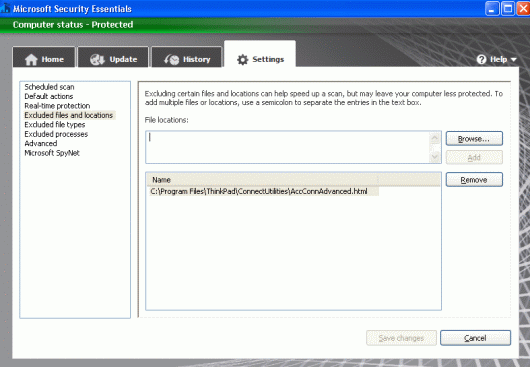
Here is how you can disable logging in Access Connections (at least on Windows XP).
- Launch Access Connections: “Start”->”Programs”->”ThinkVantage”->”Access Connections”.
- Once Access Connections is up switch the view to “Advanced” by clicking the “Advanced” button in the upper right hand corner.
- Click the “Tools” tab and then “Diagnostics” and then the “Event Log” tab on the Diagnostics Tools screen.
- Click “Disable Logging” and then click “Close”. The AccConnAdvanced.html file should no longer grow and MsMpEng.exe CPU utilization should drop to nearly 0%.
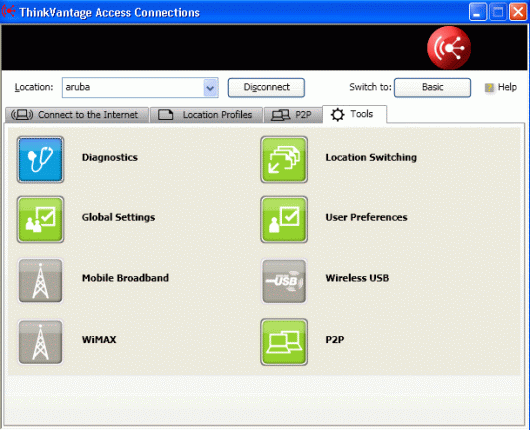
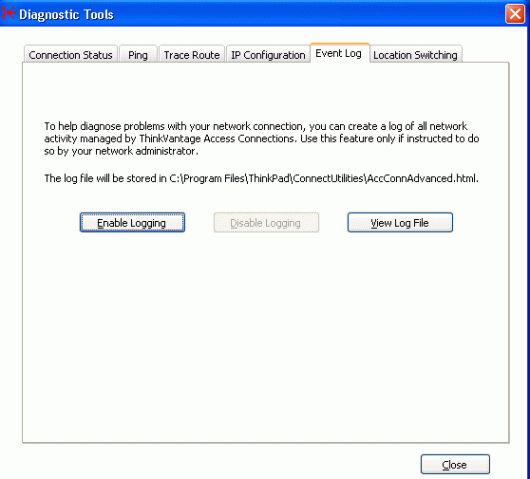

Leave a Reply
You must be logged in to post a comment.